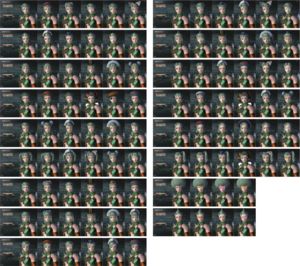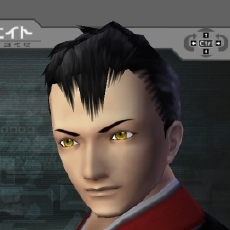Customization
From PSU Cyril Wiki
(Redirected from Character Customization)
Contents
Character customization
As with PSO, character creation plays in important part in creating the character which is perfect for you. The depth of the creation is vast, and you can make anything from a gigantic war machine to a tiny elf girl.
Comparison
Phantasy Star Online had an advanced character creator for its time, and it is still advanced as RPGs go. However compared to PSU it seems limited. With PSU you can change all your facial features instead of just choosing a face, e.g. eye color, eyebrows, facial hair etc.
Character Creation
The first stage of character creation is Race and Gender selection. The choices available are: Human, Newman, Cast and Beast, with Male and Female variants for each.
- Select a face type. For organic (non-CAST) face types, there is a quadrant-style slider at the bottom that allows you to modify your character's facial structure. Note that organic male characters generally have more options here, including different styles of facial hair.
- Select an eye type. Here you can change how the pupils look. At the bottom is a slider that allows you to choose from a wide variety of color swatches. Note that most CAST eyes do not have the pupil option--you can only change their color.
- Select the eyebrow shape. You have options from bushy, angry, "normal," etc.
- Select eyeliner. This is only for organic face types. Note that you have the option of not having eyeliner.
- Ear options. For Humans, the ears can either lay flat against the head or protrude to the side. For Newmans, the ears can either point up or down. For Beasts, the ears can be long, bushy, or droop. CASTs with organic faces also have different "ear" options akin to antennas and headsets.
- Select a hair style/head type. For organic face types, you can select from a wide variety of hair styles. For CASTs, you can select a head or helmet to go over your character's head.
- Select undergarments. You have five options for all organic characters.
- Select color/sub-color. This is only for CASTs. Select a primary color, then a secondary color to go with it. Unlike clothing, all CAST parts that you purchase will match the colors you select here.
- Select your skin color. Use the slider to pick out a skin tone for your character.
- Proportion. Here you can change your character's height. A quadrant slider on the bottom allows you to modify your character's proportions from lean, muscular, to heavy.
- Select clothing/parts. For non-CAST characters, you have a small variety of standard clothing to choose from with color scheme options. For CASTs, you can select three part types for each body part (torso, legs, arms), which will automatically take on your current color scheme. You can buy more clothes and parts once you start the game.
- Name your character. Use the in-game keyboard (or a USB keyboard) to type in your character's name.